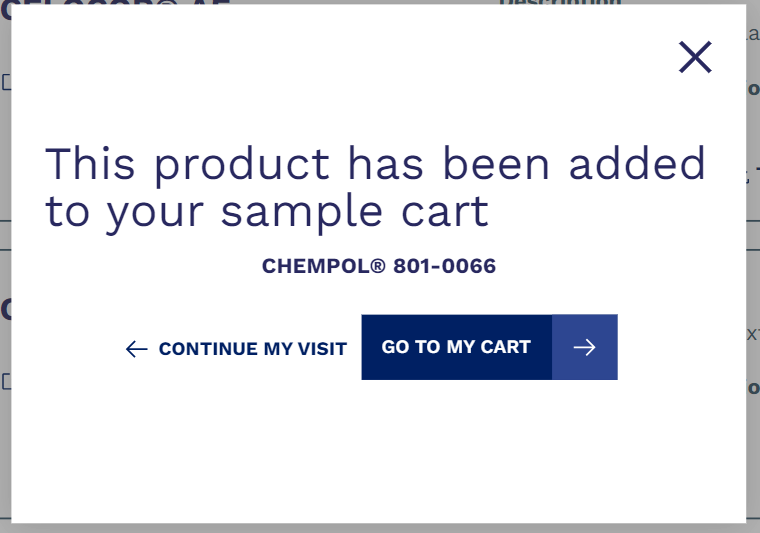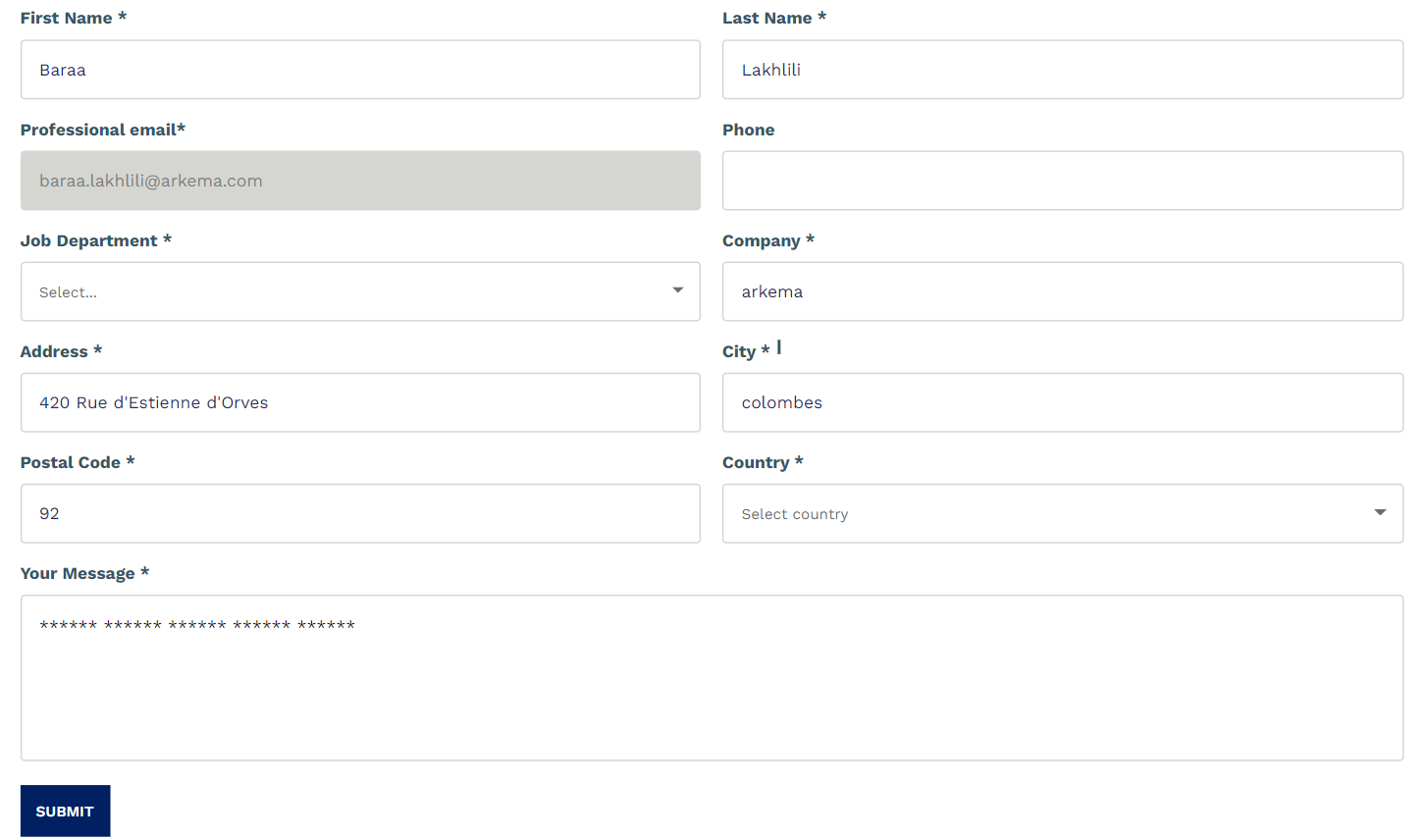Sample order ?
To use the sample order, you must first log in to your account (private access), without which you will not be able to order samples.
If you don't have an account yet, follow this link to help you create one.
There are 2 places to order samples.
The first one is in the product comparator, in the product tile as shown below :
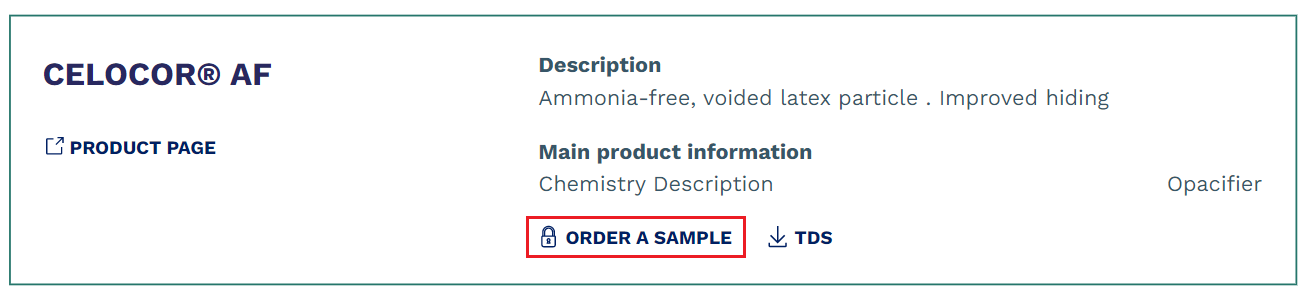
The second place is on a product page like the example below (Access to the product pages is only possible from the product comparator) :
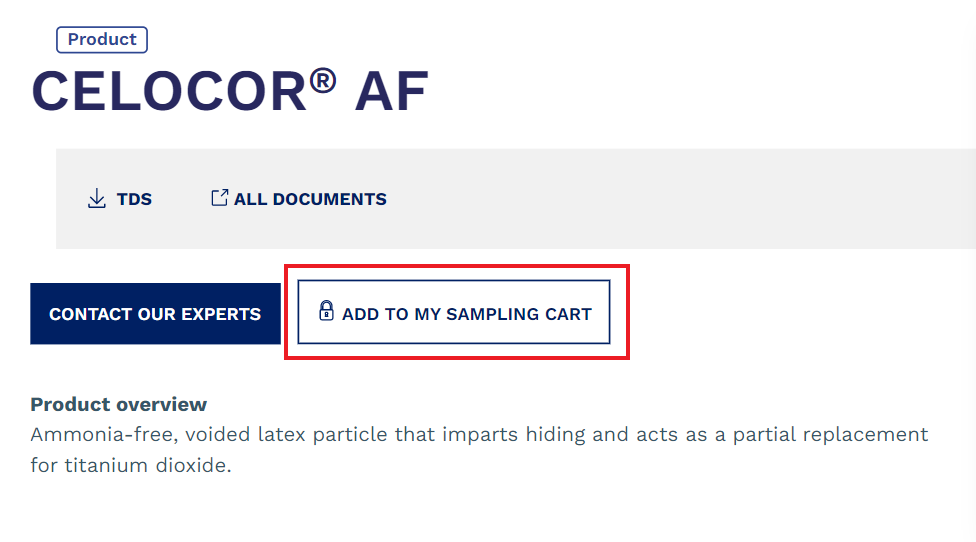
To order a sample, you must first add the product you want in the cart.
To do so, you just have to click on "ORDER A SAMPLE", a popin like this one will open to confirm you the good addition to the cart:
You have the choice between "CONTINUE MY VISIT" or "GO TO MY CART".
In case you feel you have finalized your choices of your sample(s), you can click on "GO TO MY CART", otherwise you can continue your visit on the site.
There is another way to go on the cart, in the menu at the top, in the icon "sampling", when you click on it you will see your chosen products and a button "order my sample" which will allow you to access the cart.
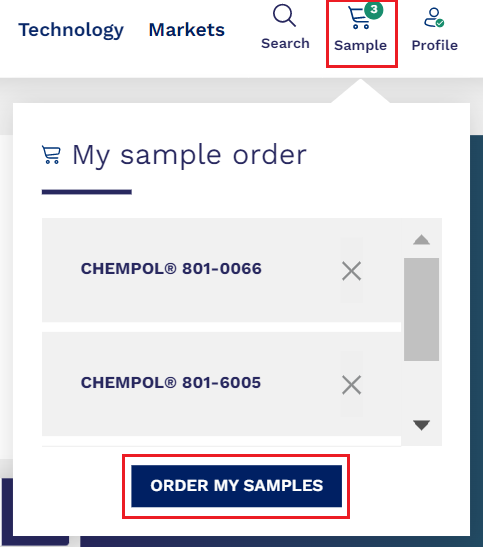
The cart allows you to do several things:
- Print your list
- Send your list by e-mail
- Clear all the list
- Remove a product from your list
- Request product sample
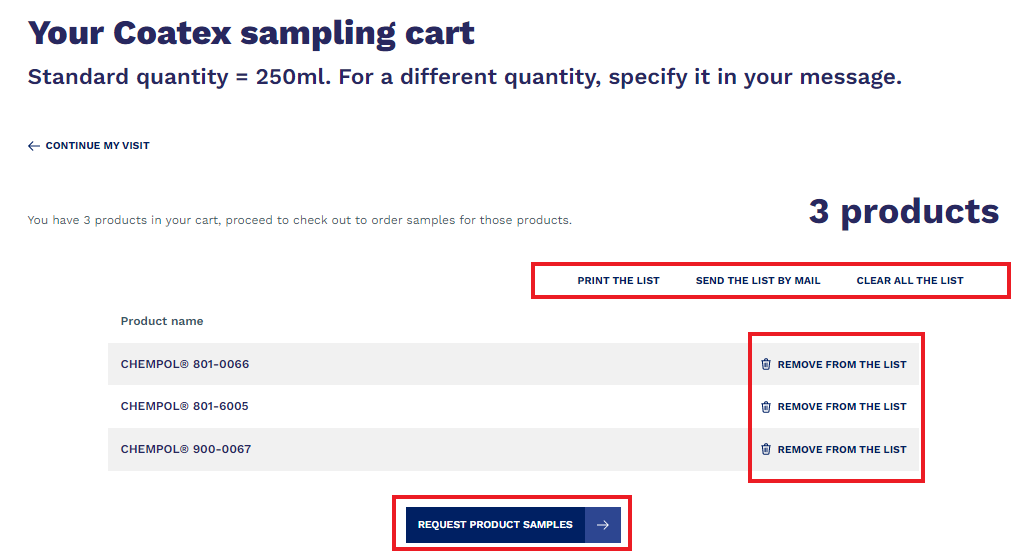
When you are sure you have added all the products you want, you can click on "REQUEST PRODUCT SAMPLE".
(In case of limit of number of samples, you will be informed by a message).
You will be redirected to a form like this one, make sure you fill in all the mendatory fields (with an asterisk) :